# Grading
# Initial Gradebook Setup
#### Gradebook Overview
Categories
Weights
Moving Items
Grade Scale
#### Aggregations
Moodle allows you to aggregate your grades in different ways, depending on how you want your grades calculated. There is a detailed list of aggregation strategies accompanied by the examples **and the mathematics** used to calculate grades. Whether an instructor employs the Moodle grade book or not, having a clear understanding of exactly how a grade is calculated is essential to assigning grades. Moodle allows for granular control of categories and weights in aggregating grades. Moodle's documentation goes into detail.
[Moodle Grade Aggregation](https://docs.moodle.org/36/en/Grade_aggregation)
[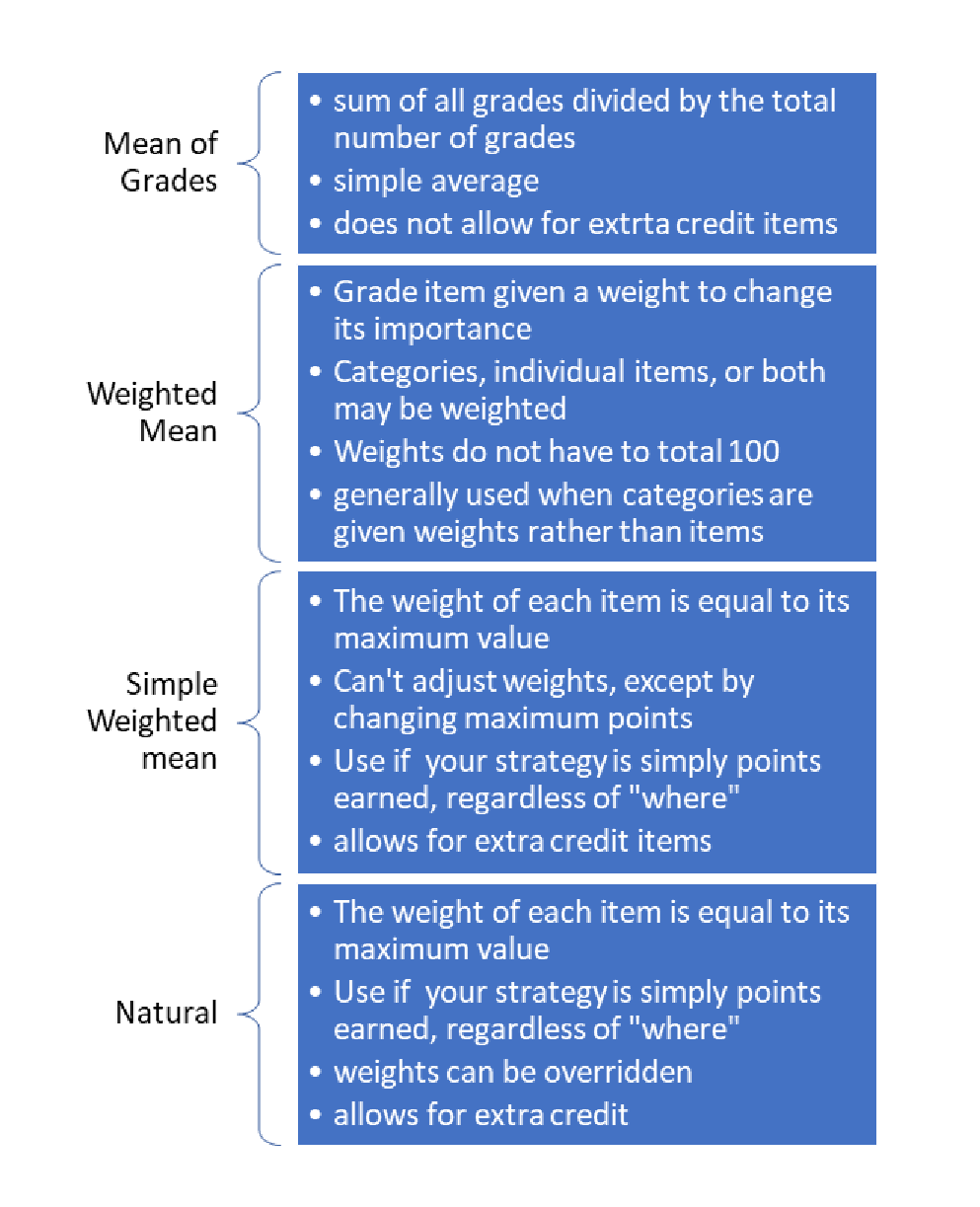](https://help.mlc-wels.edu/uploads/images/gallery/2020-07/aggpic.png)
### **Example Calculations**
| Raw Scores
| Normalized Score
|
| Assign 1
| 75/100
| .75
|
| Assign 2
| 35/50
| .70
|
| Assign 3
| 10/10
| 1
|
| Assign 4
| 85/100
| .85
|
All raw scores are first normalized to a value between 0 and 1:
#### [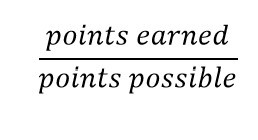](https://help.mlc-wels.edu/uploads/images/gallery/2020-07/mean.jpg)**Mean of Grades**
Simple average of normalized grades:
[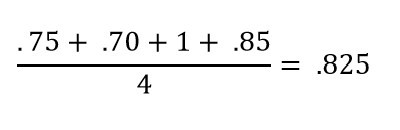](https://help.mlc-wels.edu/uploads/images/gallery/2020-07/meancalc.jpg)
#### **Simple Weighted Mean**
Normalized grade multiplied by weight, divided by sum of weights:
[](https://help.mlc-wels.edu/uploads/images/gallery/2020-07/swmcalc.jpg)
This is equivalent to:
[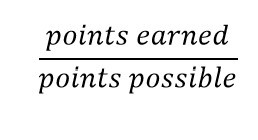](https://help.mlc-wels.edu/uploads/images/gallery/2020-07/mean.jpg)
#### **Natural**
If the weights are not adjusted, the default weight for each item is the maximum points possible, and the calculations are identical to Simple Weighted Mean. Natural aggregation allows for weights to be overridden.
#### **Weighted Mean**
Sample Grades
| **Category**
| **Percentage**
| **Weight**
| **Category Subtotal**
|
| **Daily Work**
| 90%
| 30%
| .90 \* 30 = **27**
|
| **Participation**
| 25%
| 10%
| .25 \* 10 = **2.5**
|
| **Tests**
| 75%
| 50%
| .75 \* 50 = **37.5**
|
| **Final**
| 65%
| 10%
| .65 \* 10 = **6.5**
|
First, Moodle calculates the percentage score in each category. You may select whichever aggregation method you prefer for each category. Categories may have different aggregation methods, which may be different from the overall aggregation method.
Final Calculation:
[](https://help.mlc-wels.edu/uploads/images/gallery/2020-07/wmcalc.jpg)
The calculation may seem redundant because the weights add up to 100. Moodle does not require that weights add up to 100 in this method:
| **Category**
| **Percentage**
| **Weight**
| **Category Subtotal**
|
| **Daily Work**
| 90%
| 1
| .90 \* 1 = **.9**
|
| **Participation**
| 25%
| 1
| .25 \* 1 = **.25**
|
| **Tests**
| 75%
| 3
| .75 \* 3 = **2.25**
|
| **Final**
| 65%
| 2
| .65 \* 10 = **1.3**
|
[](https://help.mlc-wels.edu/uploads/images/gallery/2020-07/wmcalc2.jpg)
(Note: there was no attempt to use equivalent weights between the two examples)
# Student View of Grades
#### Showing Letter Grades
*7 STEPS*
1\. The first step is to open **Course: ASL8001 01: American Sign Language and ...** and click **Grades**
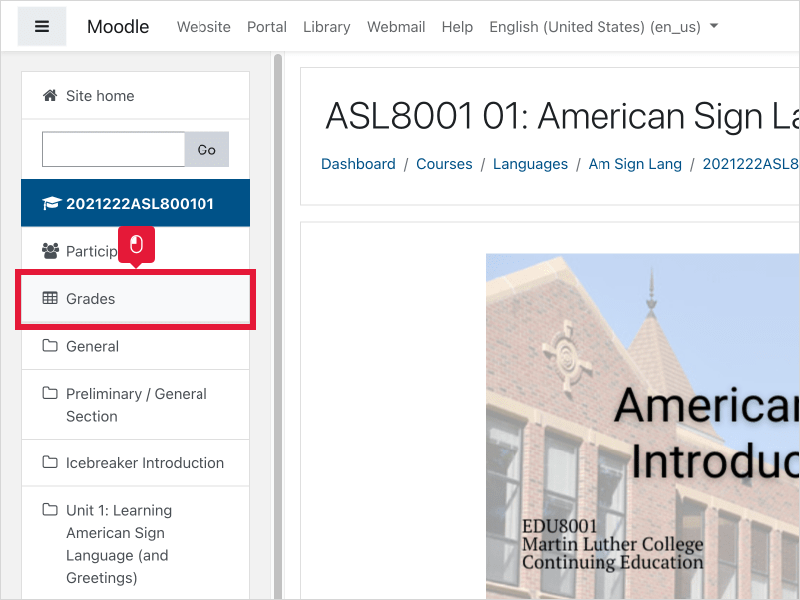
2\. Click **Grader report**
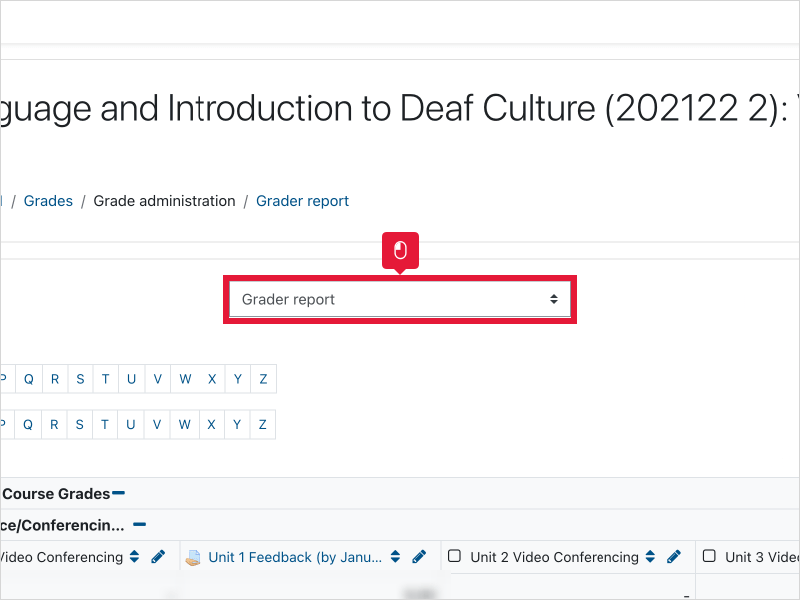
3\. Select **Course grade settings**
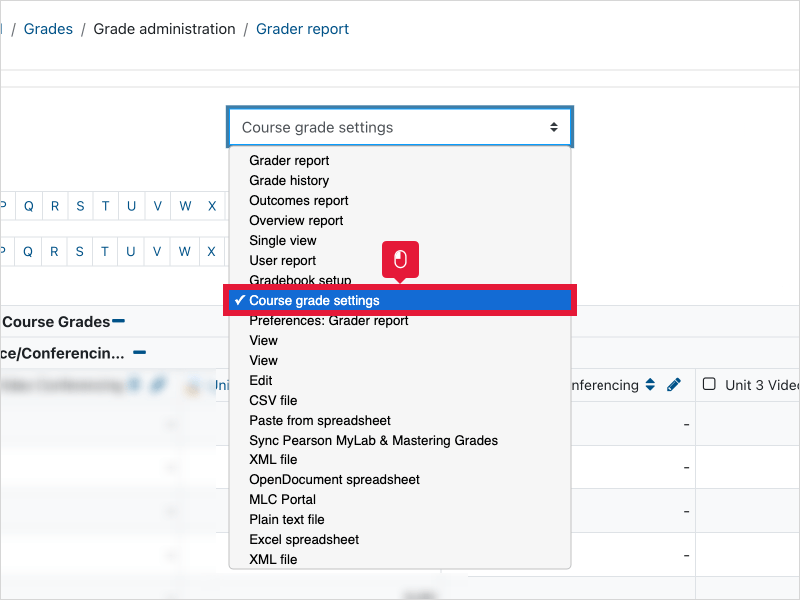
4\. Click **Default (Real)**
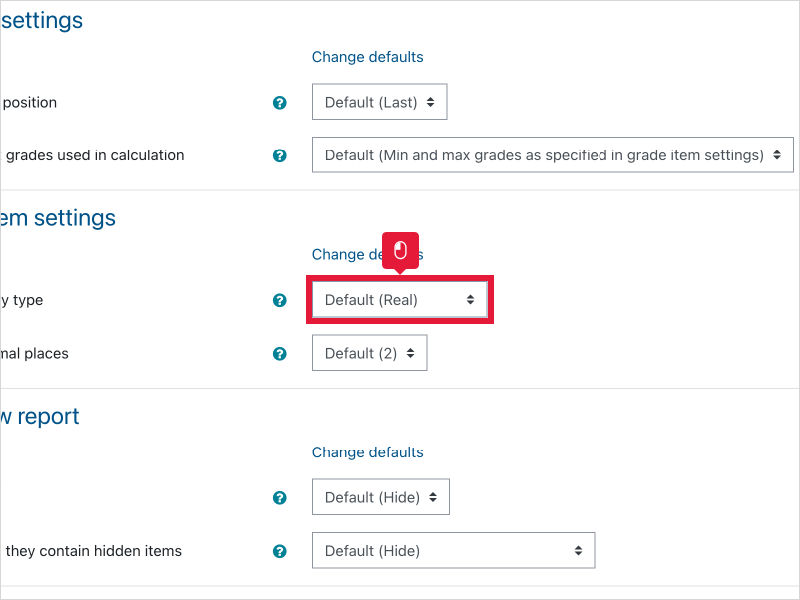
5\. Select **Letter (percentage)**
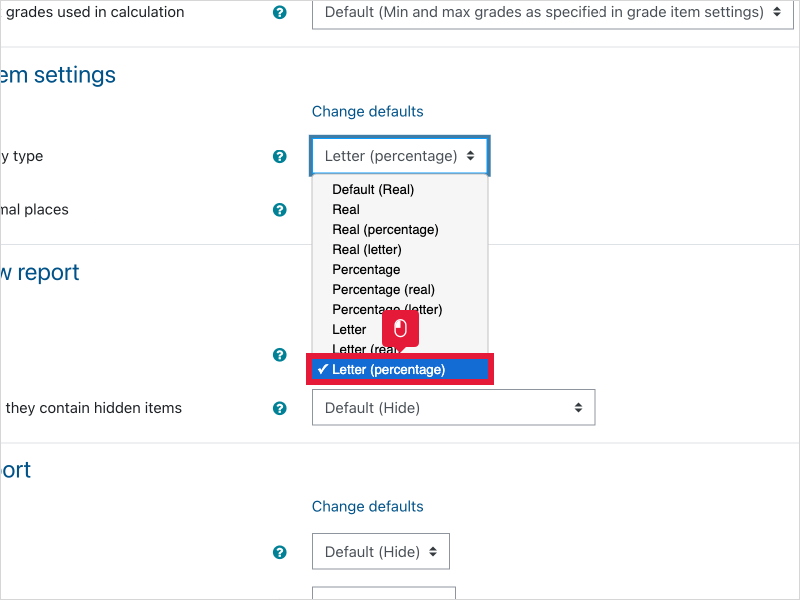
6\. Scroll down and click **Save changes**
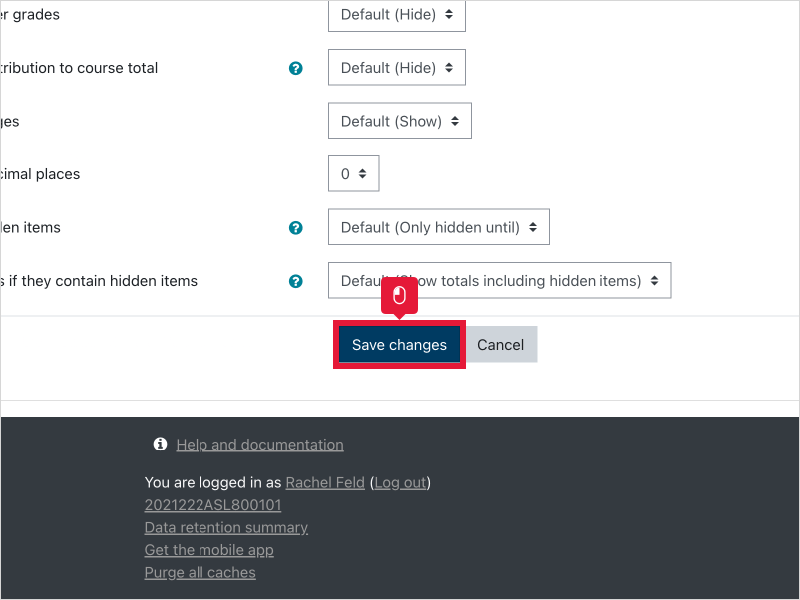
7\. That's it. You're done.
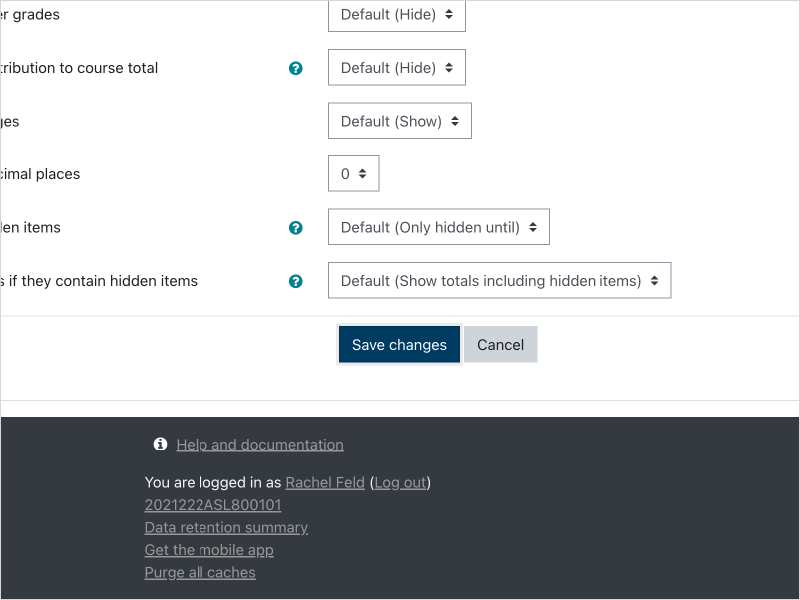
### Here's an interactive tutorial
*\*\* Best experienced in Full Screen (click the icon in the top right corner before you begin) \*\**
[https://www.iorad.com/player/1941145/Moodle-Gradebook---Display-Letter-Grades](https://www.iorad.com/player/1941145/Moodle-Gradebook---Display-Letter-Grades)
# Grading Moodle Assignments
# Grading Moodle Quizzes
# Grading Moodle Discussion Forums

A Moodle Discussion forum can be graded within Moodle. The grades are automatically entered into the Moodle grade book. Students are able to view their grades and can receive individual feedback. There are two main ways of grading a discussion forum; whole forum grading and ratings. Whole forum grading allows you to see all of a student's contributions (posts and replies) to the discussion forum on one page and assign them a single grade. When the ratings option is used, each individual contribution is graded and then those grades are used to calculate a grade for the whole forum.
### Whole Forum Grading
#### Adding Whole Forum Grading to a Forum
- Log into Moodle, enter your course, and turn editing on.
- Open the section where you want the discussion forum, click **Add an activity or resource,** choose **Forum** and click **Add.**
- You can also add whole forum grading to an existing forum. Click **Edit** to the right of the forum name and choose **Edit settings**.
- Enter the information for the forum as needed (forum name, description, etc.), scroll down, and click **Whole forum grading**.
- Click the menu next to **Type** and choose **Point**.
- In the maximum grade box, enter the number of points the activity is worth. Or, if using percentages, leave it at 100.
- Leave **Grading method** at **Simple direct grading.**
- If you'd like help with using a grading guide or rubric in a forum, please contact support.
- In **Grade category**, choose which category in your grade book the forum should be in. If you have not yet set up categories (or are not using categories) leave this at the default.
- Leave **Grade to pass** empty.
- Change **Default setting for "Notify students"** to **Yes**
- Change any other settings you need to in the discussion forum, scroll down, and choose one of the blue **Save** options.
####
#### Grading a Forum using Whole Forum Grading
- Log into Moodle and enter your course.
- Click on the discussion forum title that you want to grade.
- Click **Grade users** to the right of the blue *Add a new discussion topic* button.
- If you do not see this button, follow the steps above to add whole forum grading to the discussion forum.
- The grading screen (pictured below) will appear.
-
[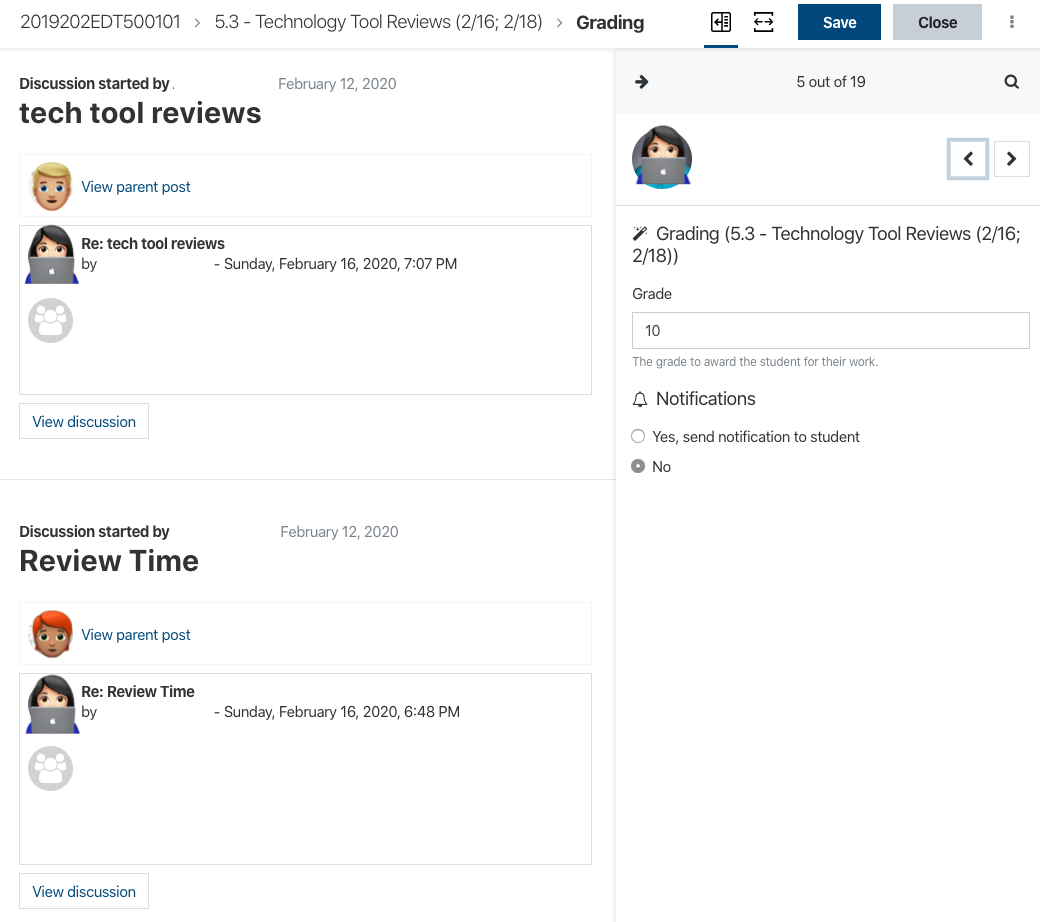](https://help.mlc-wels.edu/uploads/images/gallery/2020-03/WholeForumGrading2.png)
---
### Ratings
#### Adding Ratings to a Forum
- Log into Moodle, enter your course, and turn editing on.
- Open the section where you want the discussion forum, click **Add an activity or resource,** choose **Forum** and click **Add.**
- You can also add whole forum grading to an existing forum. Click **Edit** to the right of the forum name and choose **Edit settings**.
- Enter the information for the forum as needed (forum name, description, etc.), scroll down, and click **Ratings**.
- Next to **Aggregate type**, choose how you'd like Moodle to calculate the discussion forum grade from one of the following options:
- Average of ratings: the mean of all ratings.
- Count of ratings: the number of rated items becomes the final grade. Note that the total cannot exceed the maximum grade for the activity.
- Maximum: the highest rating becomes the final grade.
- Minimum: the smallest rating becomes the final grade.
- Sum*:* All ratings are added together. Note that the total cannot exceed the maximum grade for the activity. This is the most common option.
- *Note that in all of these options the ratings that will be considered for calculating are both initial discussion posts and replies.*
- Click the menu next to **Type** and choose **Point**.
- In the maximum grade box, enter the number of points the activity is worth. Or, if using percentages, leave it at 100.
- In **Grade category**, choose which category in your grade book the forum should be in. If you have not yet set up categories (or are not using categories) leave this at the default.
- Leave **Grade to pass** empty.
- Change any other settings you need to in the discussion forum, scroll down, and choose one of the blue **Save** options.
# Other Grade Items
You can also add your own entries to the gradebook that aren't linked to a Moodle activity like an assignment or discussion forum. This could include in-class activities for face-to-face classes or other activities completed outside of Moodle.
---
#### Adding Other Grade Items
- Log into Moodle and enter your course site.
- Click **Grades** [](https://help.mlc-wels.edu/uploads/images/gallery/2019-11/GradesIcon.png) from the menu on the left.
- If the menu is not visible, click [](https://help.mlc-wels.edu/uploads/images/gallery/2019-11/HamburgerButton3.png)in the upper left corner.
- Choose **Gradebook setup** from the dropdown menu on the Grades page.
- Scroll to the bottom of the page and choose **Add grade item.**
- Fill in the following information:
- ***Grade item***
- **Item Name:** how the entry will appear in the gradebook. This will be visible to you and the students.
- **Grade type:** *value* is the default choice. Click the [](https://help.mlc-wels.edu/uploads/images/gallery/2019-11/questionicon.png)for information about the other options.
- **Scale:** this option is only active when using the *scale* grade type.
- **Maximum grade:** the largest number of points the item is worth.
- **Minimum grade:** the smallest number of points the item is worth.
- **Hidden:** if checked, the grade item will not be visible to students.
- **Locked:** this option does not apply to this type of grade item. Do not check it.
- ***Parent category***
- **Item weight:** this only applies if you are using weighted grades and categories.
- **Grade category:** this only applies if you are using categories in your gradebook. Choose the category the grade item should be in.
- Click **Save changes**
- The item will appear in your gradebook. Follow the instructions for [reordering gradebook items](https://help.mlc-wels.edu/books/moodle-for-faculty/page/reordering-gradebook-items) if needed.
#### Grading Other Grade Items
- Log into Moodle and enter your course site.
- Click **Grades** [](https://help.mlc-wels.edu/uploads/images/gallery/2019-11/GradesIcon.png) from the menu on the left.
- If the menu is not visible, click [](https://help.mlc-wels.edu/uploads/images/gallery/2019-11/HamburgerButton3.png)in the upper left corner.
- Choose **Single view** from the dropdown menu on the Grades page.
- Choose the gradebook item you want to enter from the dropdown titled **Select grade item** (#1).
- Enter the numerical grade for each student (#2).
- To insert the same grade for multiple students, see [Bulk Insert Grades](https://help.mlc-wels.edu/books/moodle-for-faculty/page/other-grade-items#bkmrk-bulk-insert-grades) below.
- Enter any feedback you might want to leave for the student (#3).
- Click **Save** and then **Continue**.
#### [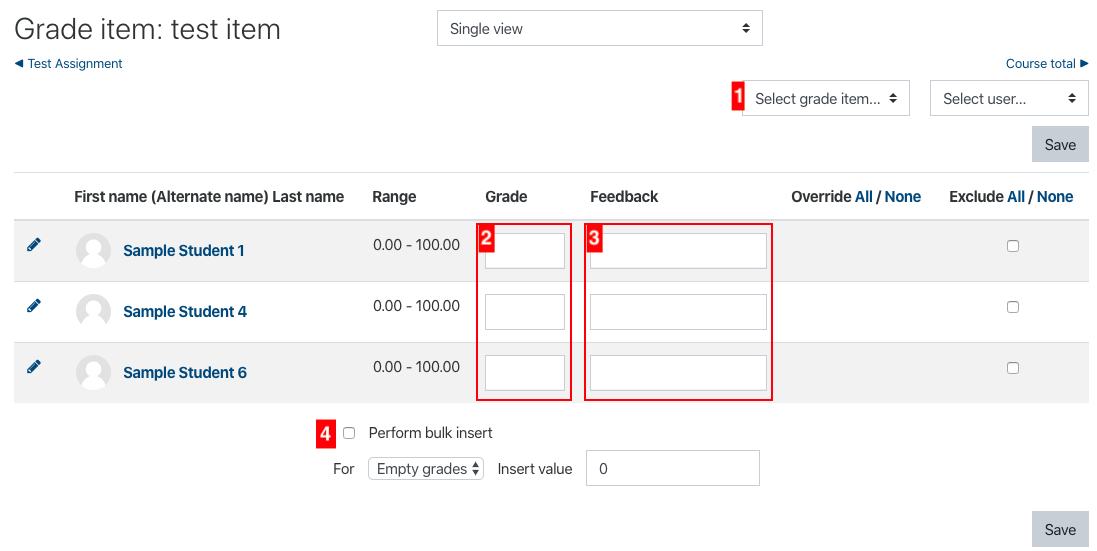](https://help.mlc-wels.edu/uploads/images/gallery/2019-11/GradingOtherItem.png)
#### Bulk Insert Grades
- Log into Moodle and enter your course site.
- Click **Grades** [](https://help.mlc-wels.edu/uploads/images/gallery/2019-11/GradesIcon.png) from the menu on the left.
- If the menu is not visible, click [](https://help.mlc-wels.edu/uploads/images/gallery/2019-11/HamburgerButton3.png)in the upper left corner.
- Choose **Single view** from the dropdown menu on the Grades page.
- Choose the gradebook item you want to enter from the dropdown titled **Select grade item** (#1).
- Scroll to the bottom and check the box next to **Perform bulk insert** (#4).
- From the dropdown, choose either **Empty grades** or **All grades.**
- Use **Empty grades** if you have already entered some grades and want to give all the rest of the students the same grade while keeping the grades that are already there.
- Use **All grades** if you haven't already entered other grades and want to give all students the same grade, or if you have already entered other grades but want to overwrite the existing grades.
- Type the grade you want to be entered next to **Insert value**.
- Click **Save** and then **Continue**.
# Grading Methods
Detailed View
Quick Grading
Feedback
audio/video feedback
Grading Guides
Rubrics
Feedback Files
### Grading Workflow
# Overriding Existing Grades
# Excluding Individual Grade
# Exporting Grades
#### Importing Final Grades to Portal from Moodle
1. Log in to Moodle and enter your course site.
2. Click **Grades** in the top menu.
3. From the dropdown menu, click **Export**.
4. On the next screen, from the "Export as" menu, choose **MLC Portal**.[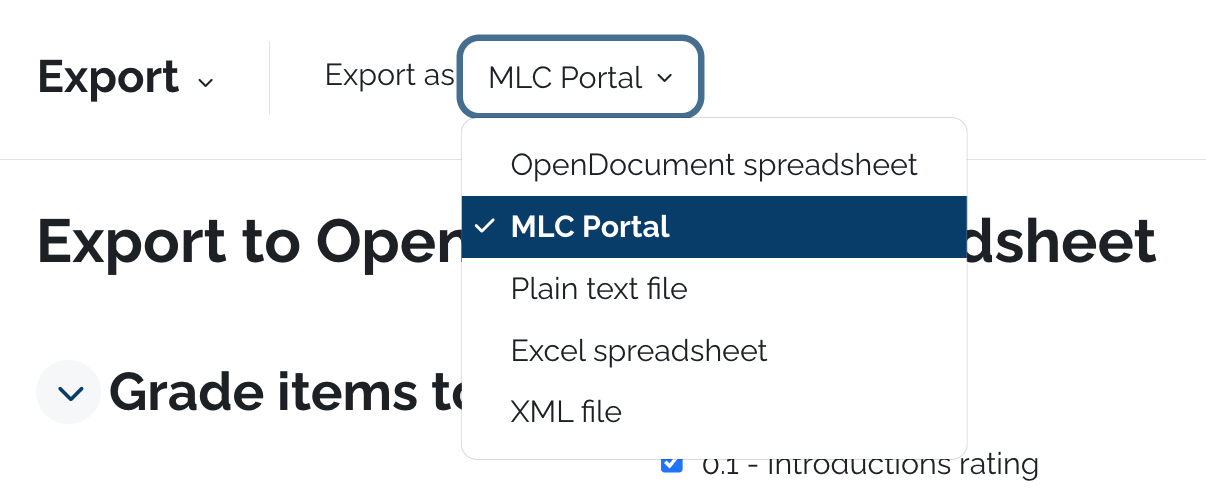](https://help.mlc-wels.edu/uploads/images/gallery/2024-10/screenshot-2024-10-15-at-4-13-33-pm.png)
5. Click **Export Grades**.
6. A new tab will open with the Portal website. If prompted, log into Portal using your MLC username and password.
7. The listing of students will be populated with letter grades based on their grade in Moodle. You can make adjustments to the grades as needed.
8. Click **Submit** on the bottom of the page.
\*\* This method will use the Letter Grade scale that's set for your course in Moodle to translate percentages into letter grades. To check or edit that scale, please follow [these instructions](https://help.mlc-wels.edu/books/moodle-for-faculty/page/setting-the-grading-scale).
# Reordering Gradebook Items
When viewing the gradebook, items are listed in chronological order, based on when the assignment or activity was added to the course site. This order might be different than the order the activities appear on the course site and/or the order you'd like them to appear in the gradebook. If a course uses categories for grading, this method can also be used to put assignments into the proper grading category.
#### Instructions
1. Log into Moodle and enter the course you want to adjust.
2. Click **Grades** in the left menu. If that menu is not visible, click the three lines in the upper left corner to make it appear.
3. Click the dropdown menu and choose **Gradebook setup**.
4. Click the up/down arrow to the left of the item you want to move.
5. The screen will change, showing numerous checkboxes indicating where the item can be moved.
6. Click the checkbox that corresponds to the location you'd like the item to be.
7. Repeat steps 4-6 until all the items are in the desired order.
8. **Note:** If you are using categories, make sure to keep each gradebook item within the proper category.
[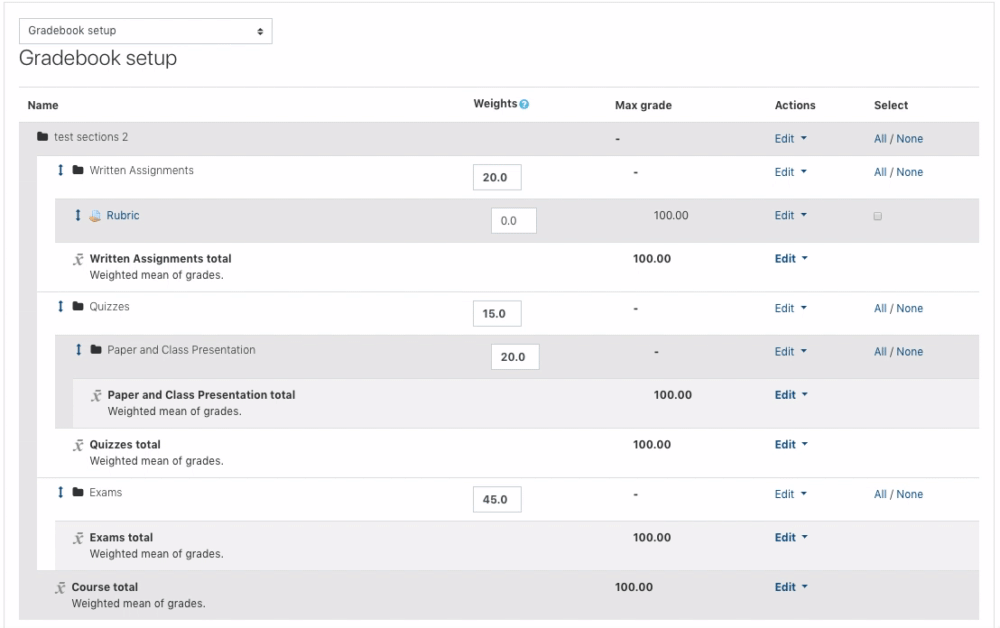](https://help.mlc-wels.edu/uploads/images/gallery/2019-09/1a96eccd607539059ec41ae753d7bf31.gif)
# Using Grading Guides
# Beginner's Guide to Moodle Gradebook
If you haven't used Moodle Gradebook before, this would be a great time to try it out. Some benefits include:
- graded Moodle activities are automatically imported into the Moodle gradebook
- students can log in and see their grades at any time
- at the end of the semester, final grades can be sent to Portal with a few clicks.
If you'd like to get started, please follow the instructions and links below.
##### Setting Up Your Gradebook
1. Make sure your grade scale in Moodle matches the grade scale for your course.
2. Decide if you want to do weighted categories in your gradebook or not.
3. If you're using weighted categories, set up the categories and put existing assignments into the correct categories.
4. Grade your assignments.
# Setting the Grading Scale
The grading scale is how Moodle translates percentages into letter grades. It is also the scale that is used when exporting grades from Moodle into Portal. The default grading scale can be changed in your course to match the grading scale in your syllabus. Grading scales to transfer with other course material when importing a course from a previous semester, but it is still wise to check this grading scale for accuracy at the beginning of each semester.
##### Checking the Current Grading Scale
- - Log into Moodle and enter the course where you'd like to check the grading scale.
- Click on **Grades** in the top menu.
- From the drop-down menu (which likely says *Grader Report*), scroll down and click **Grade Letters**.
- The grading scale currently set for the course will be shown.
- If the grading scale that is shown is not the grading scale you want to use for your course, click the blue **Edit button and follow the directions below, starting at the **\***.
##### Changing the Course Grading Scale
- Log into Moodle and enter the course where you'd like to check the grading scale.
- Click on **Grades** in the top menu.
- From the drop-down menu (which likely says *Grader Report*), scroll down and click **Grade** **Letters**.
- Click the blue **Edit** button.
- **\*** If it is not already selected, check the box to **Override site defaults**.
- Edit the numbers and/or letters to match the grading scale for your course.
- Scroll to the bottom and click **Save changes**.
##### Default Grading Scale
| **A** | 95-100 |
| **A-** | 93-94 |
| **B+** | 91-92 |
| **B** | 87-90 |
| **B-** | 85-86 |
| **C+** | 83-84 |
| **C** | 79-82 |
| **C-** | 77-78 |
| **D+** | 75-76 |
| **D** | 72-74 |
| **D-** | 70-71 |
| **F** | 0-69 |
# Adding Extra Credit
Extra credit can be added to the Moodle gradebook as a gradebook item that adds points to the student's number of accumulated points, but not to the point total for the course. This ability is dependent on some settings in your gradebook. For additional help with this, please contact support.
#### Instructions
- Log into Moodle and enter your course site.
- Click **Grades** in the left side menu.
- From the dropdown menu, choose **Gradebook setup**.
- Scroll to the bottom of the gradebook page and click **Add grade item**.
- On the next page, underneath *Grade item*, give the item a name and a total number of points in the maximum grade box.
- Underneath *Parent category*, choose the grade category for the item (if applicable) and change the weight to 1.0.
- If you don't have the option to change the weight of the item, your gradebook will not work with this method of extra credit.
- Click **Save changes**.
- The item should now appear on the list of grade items. An underlined plus sign  will appear to the right of the item point total, indicating that the item will be calculated as extra credit.
- Follow the instructions for [grading other grade items](https://help.mlc-wels.edu/books/moodle-for-faculty/page/other-grade-items#bkmrk-grading-other-grade-) to enter the extra credit points.