| 1. Navigate to your Course Page. Turn Editing on. | [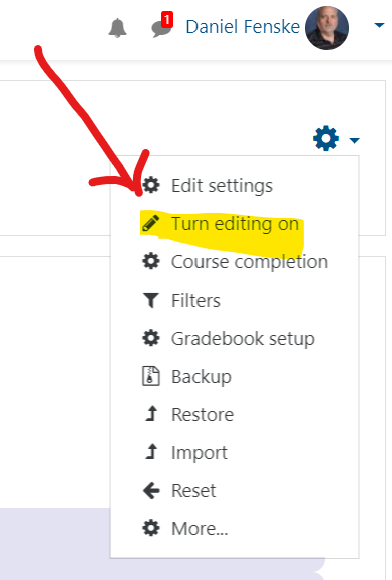](https://help.mlc-wels.edu/uploads/images/gallery/2020-03/blocks1.png) |
| 2. At the upper left corner of the page, find the 3 horizontal line button (the "hamburger"). Click on that button to expand the left side pane. | [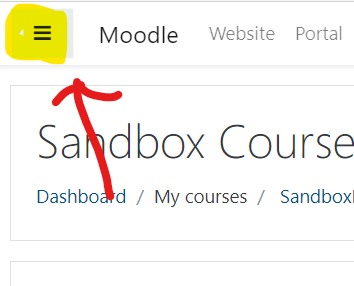](https://help.mlc-wels.edu/uploads/images/gallery/2020-03/blocks2.png) |
| 3\. When the left side pane opens, scroll to the very bottom of the pane. You will see a box, "Add a Block". Select that button. | [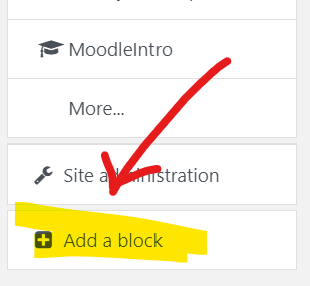](https://help.mlc-wels.edu/uploads/images/gallery/2020-03/blocks3.png) |
| 4. For our purposes, we'll add a Block that tells us which users are currently logged in to our course. Scroll down the list of Blocks to find "Online users". Select that Block. | [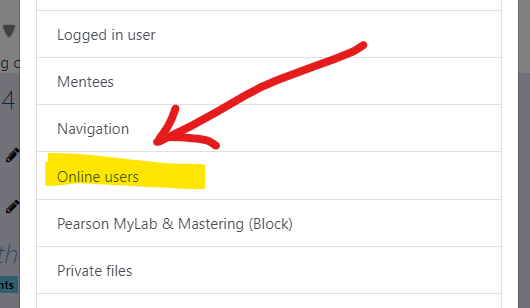](https://help.mlc-wels.edu/uploads/images/gallery/2020-03/blocks4.png) |
| 5. The Block will appear in the right pane of your course. You can change the position (up or down in the pane) by clicking and holding on the crossed arrow icon. Your cursor changes to the crossed arrow. You can drag the Block up or down to your desired position. | [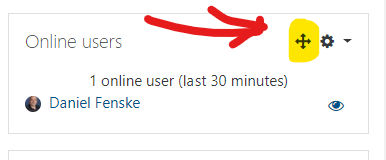](https://help.mlc-wels.edu/uploads/images/gallery/2020-03/blocks5.png) |
| Turn your editing off, your block is in place. |
| 1. In your Course page, select the small arrow next to your picture. From the drop-down menu, select "More". | [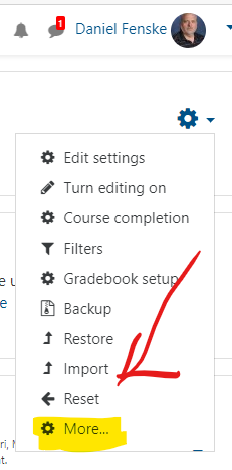](https://help.mlc-wels.edu/uploads/images/gallery/2020-03/reports1.png) |
| 2. The Course Administration page appears. Note that the middle section has the Reports options. | [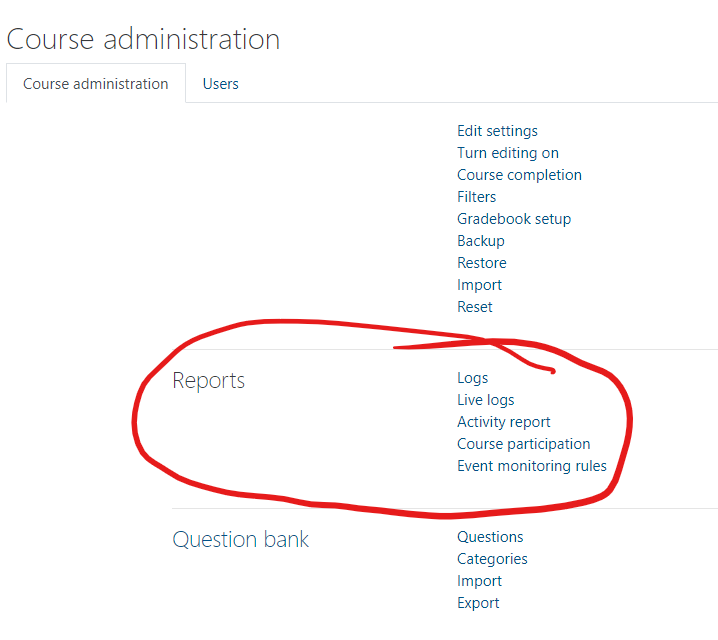](https://help.mlc-wels.edu/uploads/images/gallery/2020-03/reports2.png) |
| 3. Selecting "Activity Report" brings up a Report of all activity on every item in your course. This report may take a few minutes to generate. It allows you to see which items are accessed. You have the option to Filter the Report by date range. | [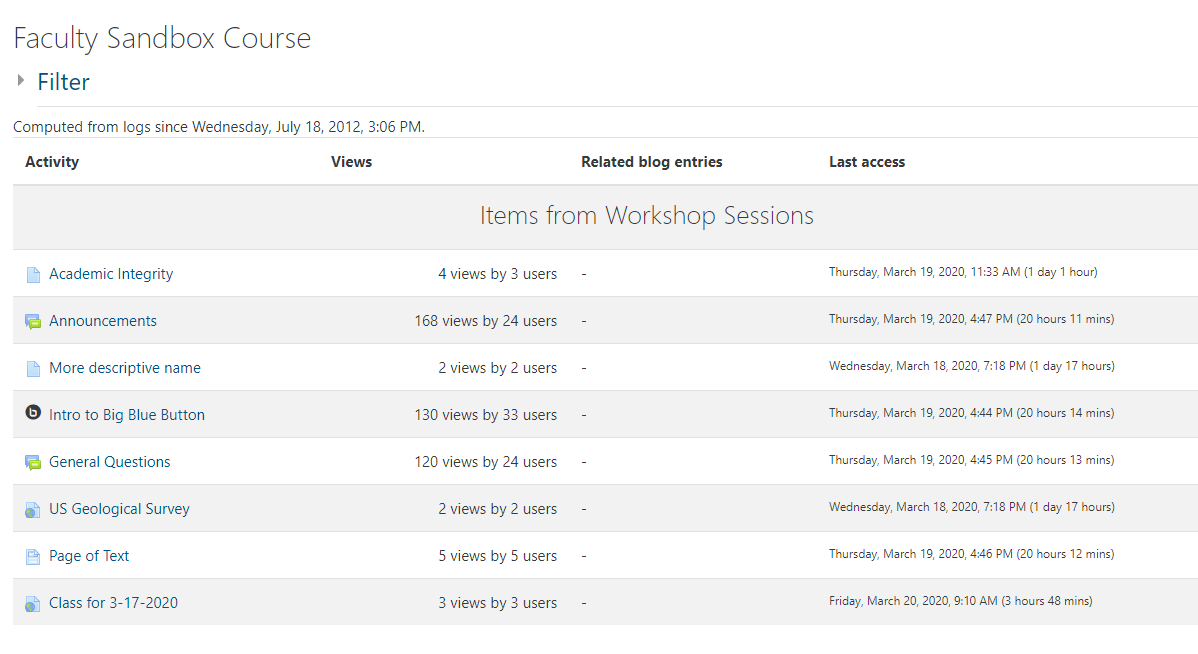](https://help.mlc-wels.edu/uploads/images/gallery/2020-03/reports4.png) |
| 4. Selecting "Course Participation" allows you a very detailed report about activity in your course. You select which Activity you are interested in, how far back to look, and which actions you are interested in. When you click "Go," Moodle displays the requested information. | [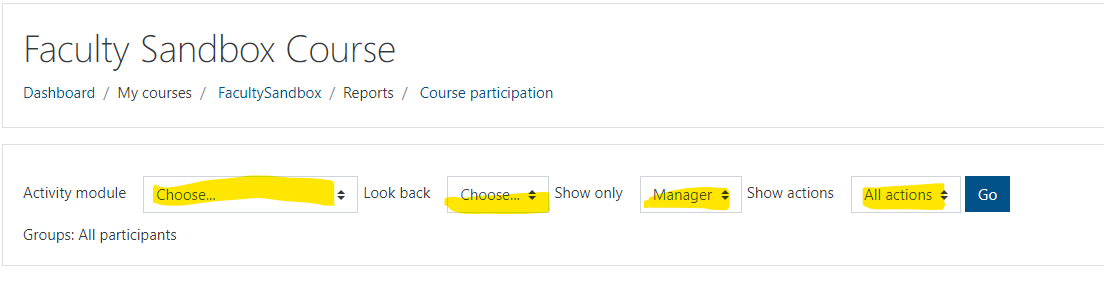](https://help.mlc-wels.edu/uploads/images/gallery/2020-03/reports3.png) |
| 5. In this example, the Announcements Forum is selected, for the last 4 days, by Students, and All actions. The result is displayed. One user accessed this activity, some did not. | [](https://help.mlc-wels.edu/uploads/images/gallery/2020-03/reports5.png) |
| 1. In your Course page, look to the upper left corner to find the button with three horizontal lines (the "hamburger). Clicking the button will open the left pane. | [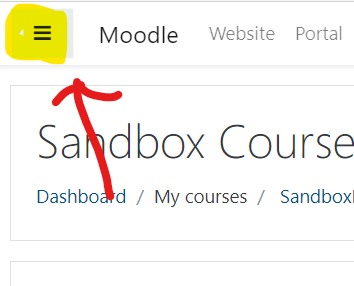](https://help.mlc-wels.edu/uploads/images/gallery/2020-03/blocks2.png) |
| In the left pane, select "Participants." | [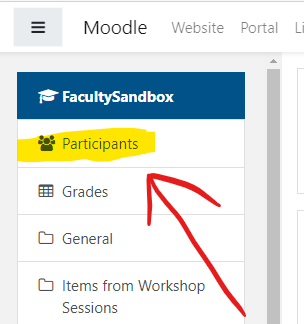](https://help.mlc-wels.edu/uploads/images/gallery/2020-03/partic1.png) |
| A list of all the course participants will appear. You can view when each participant last accessed the course. | |
| If you have a large roster, you can apply a filter to search for a specific participant. | [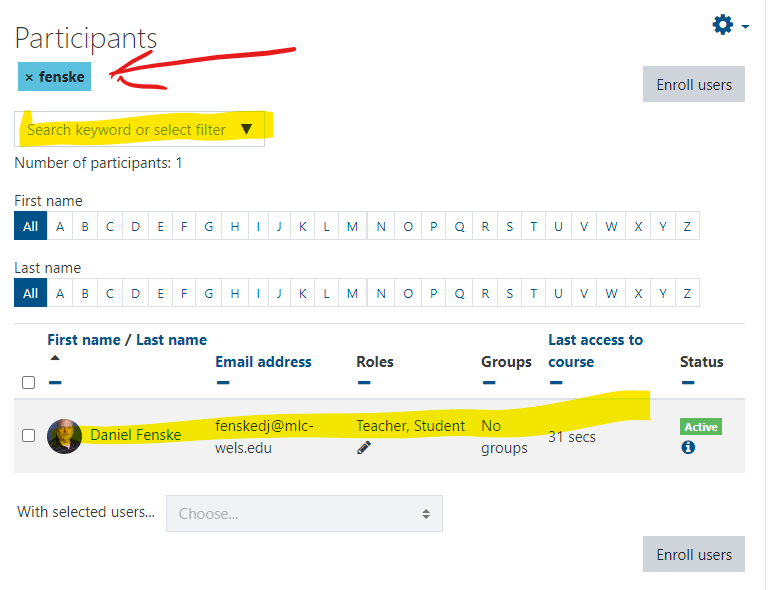](https://help.mlc-wels.edu/uploads/images/gallery/2020-03/partic2.png) |