Exporting Grades
Importing Final Grades to Portal from Moodle
- Log in to Moodle and enter your course site.
- Click Grades in the top menu.
- From the dropdown menu, click Export.
- On the next screen, from the "Export as" menu, choose MLC Portal.
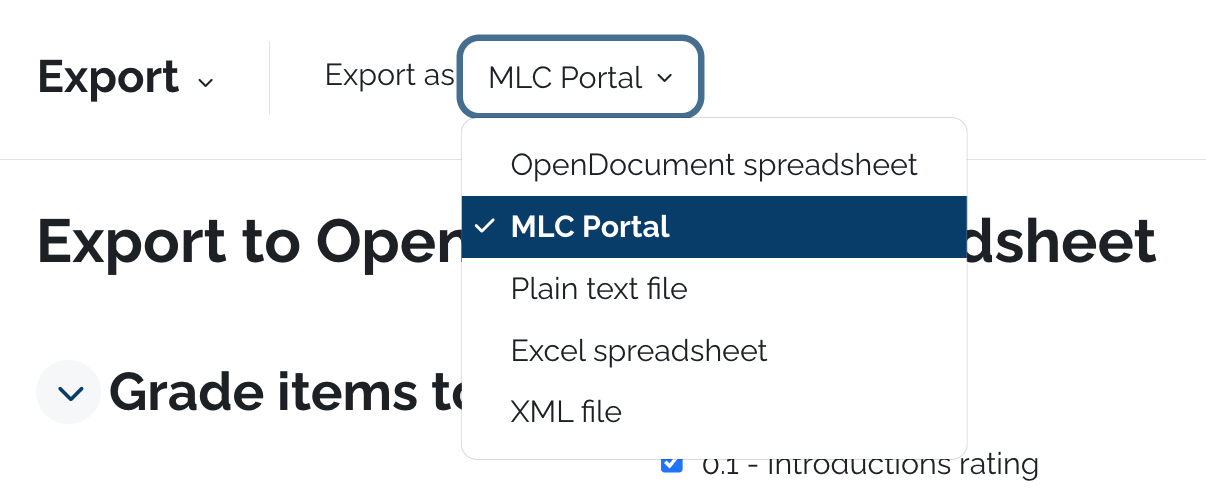
- Click Export Grades.
- A new tab will open with the Portal website. If prompted, log into Portal using your MLC username and password.
- The listing of students will be populated with letter grades based on their grade in Moodle. You can make adjustments to the grades as needed.
- Click Submit on the bottom of the page.
** This method will use the Letter Grade scale that's set for your course in Moodle to translate percentages into letter grades. To check or edit that scale, please follow these instructions.
