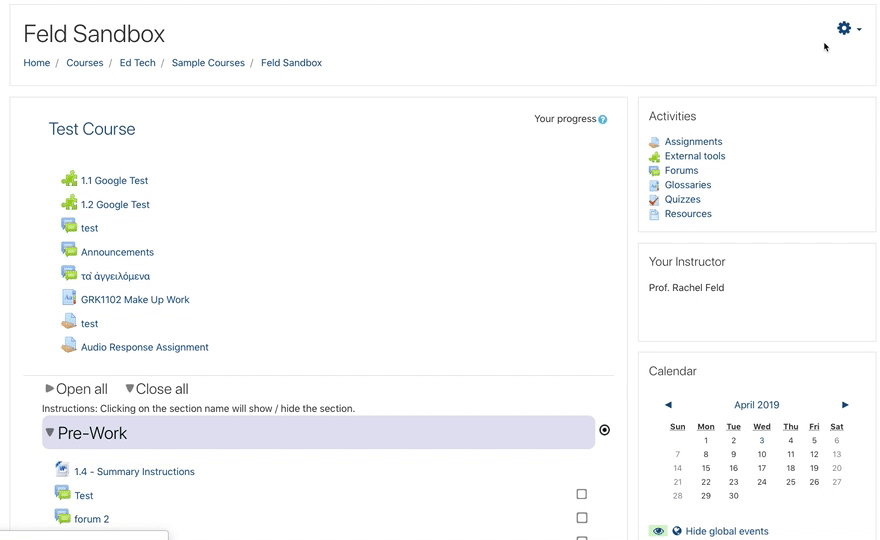Fixing Orphaned Content
Orphaned content can appear when the number of sections in a current course does not match the number of sections from an imported course. To fix this, follow the directions below to change the number of sections in the course.
Instructions:
1. From the course home page, identify how many sections are needed for the course.
2. Click the settings gear in the upper right corner and choose Edit settings.
3. Scroll down to the Course format section. If it is not already expanded, click Course format to expand the options.
4. Next to Number of sections, choose the appropriate number from the drop-down menu. If you're not sure, choose a number larger than what is already there. The number can always be adjusted again.
5. Scroll to the bottom of the page and choose Save and display.
6. The course home page will appear. Scroll to the bottom. If orphaned sections still exist, repeat steps 2-5, adjusting the number accordingly.