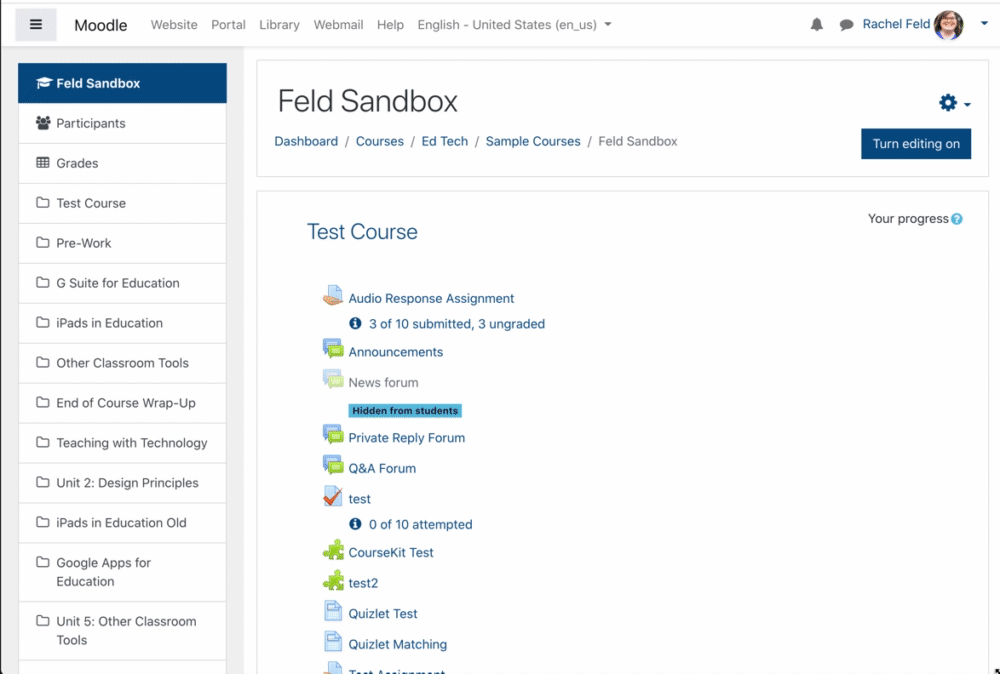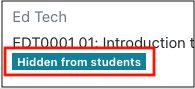Set Course to View
By default, all courses are initially hidden from student view. Instructors need to make courses viewable for students to access them.
Instructions
- Log into Moodle and click on the course that you'd like to make viewable.
- Make a quick count of how many topics/sections you have in your course. This will help in step #7.
- From the course homepage, click on the gear menu in the upper right corner and choose Edit Settings.
- Under the General heading, locate the dropdown menu to the right of Course visibility.
- Choose Show.
- Scroll down and click on Course Format.
- If the number of sections is set to 0, select the number you counted in step #2.
- Scroll to the bottom of the page and choose Save and display.
- Scroll to the bottom of your course page. If you see orphaned activities, go back into Edit Settings (step #3) and choose a larger number.
Notes
- You can check if your course is hidden or shown by looking at your dashboard. Courses that are hidden say that they are hidden underneath the course name.
- After setting your course to view, you might end up with orphaned activities, making it look like content has disappeared. See Fixing Orphaned Activities to remedy this issue.
- Online instructors are encouraged to make their courses visible to students a few days prior to the start of the semester so that students can become familiar with the course layout and content.
- At the end of the semester, courses should be hidden from student view to protect copywritten material.