Turning In Grades
At the end of each semester, grades need to be reported for each student. Grades are reported on Portal by following one of the methods below.
Manually Submitting Grades
- Visit portal.mlc-wels.edu and log in with your MLC username and password.
SelectSelect Grades from the top menu and clickonon Enter Grades.- Click on the name of the course you want to enter grades for and a listing of your students should appear.
- Next to each student's name, select the appropriate letter grade.
ClickClick Submit on the bottom of the page.
Importing Final Grades to Portal from Moodle
- Log in to Moodle and enter your course site.
ClickClick Grades in the top menu.- From the dropdown menu,
clickclick Export. - On the next screen, from the "Export as" menu, choose MLC Portal.
ClickClick Export Grades.- A new tab will open with
thethe Portal website. If prompted, log into Portal using your MLC username and password. - The listing of students will be populated with letter grades based on their grade in Moodle. You can make adjustments to the grades as needed.
ClickClick Submit on the bottom of the page.
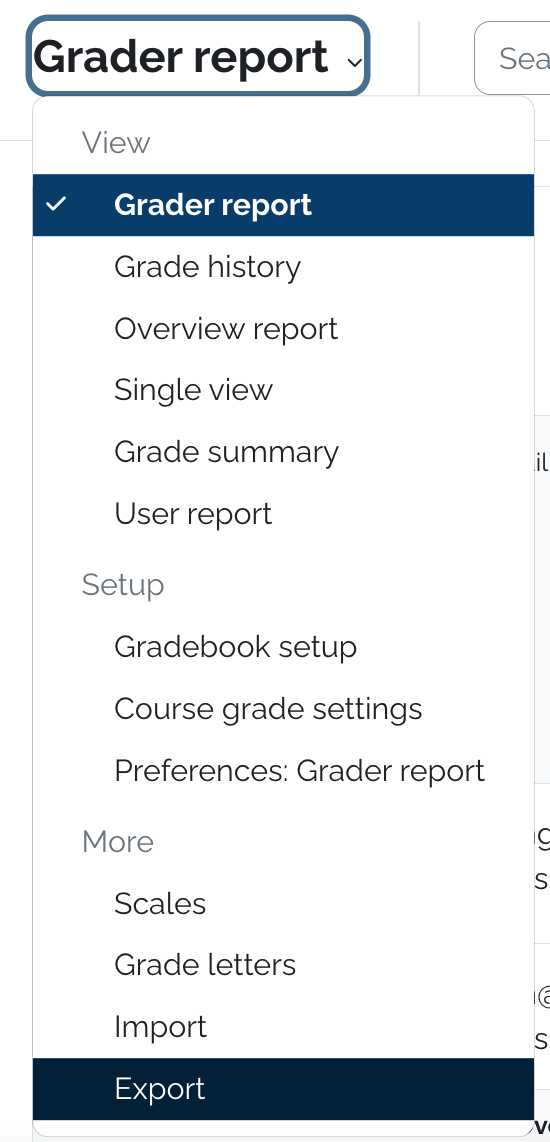
Other Information
- Grades are due by the date listed on the MLC faculty/staff calendar or the Graduate Faculty Handbook.
- You do not need to enter all grades at the same time.
- Once you submit a grade for a student, you cannot change it yourself. Instead, you need to fill out a Change of Grade Form and send it to the MLC Records office. If you have any questions about this, please contact the MLC Records Office at (507)-354-8221.
- After you have submitted grades, you can inform your students that they can view their final grade on Portal. They should follow these instructions to view their grade.
Exporting the Gradebook
- It is a good idea to export your gradebook from Moodle to an Excel spreadsheet so that the data is saved in case you decide to delete the course site.
- To export the gradebook, please do the following:
- Enter your course site.
ClickClick Grades from the left menu.- From the dropdown menu,
choosechoose Export to Excel Spreadsheet. - Scroll to the bottom and click Download.
- Move the downloaded gradebook file from your download folder to another folder on your computer.

