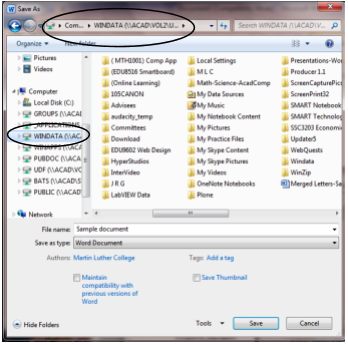Additional Information
To get assistance from IT Services:
Stop by room 293 in WCC, or call Ext. 100 from on-campus or 507-233-9100 from off-campus. Hours are during the school day and after evening chapel until 10 pm. Additional information from Network Services is available online at https://mlc-wels.edu/its.
Computer Locations:
Computers for general student use are located in all dormitories, the library, outside the science area on the second floor of the Wittenberg Collegiate Center, and the Computer Lab 221 on the second floor of Old Main. Wireless access is available throughout campus including classrooms, administrative areas, public areas, and dorm rooms.
Logging onto the Network:
If you need help with logging on or changing your password, go to Network Services, room 293, along with your student ID for assistance. Note: You can only log onto the network on one computer at a time
Where to Save on the MLC Network:
Caution: Do NOT save to the hard drives of MLC computers or you will lose your work!!!
If you save your documents to the WINDATA (I: drive) on the MLC Network so you can get at your work from any campus computer and your work will automatically be backed up for you on a nightly basis.
- To save your work select Save As, or simply press the F12 key, which will cause a Save As window similar to the one to the right to open.
- As usual, change the file name, document type, etc.
- The file needs to be saved to the correct drive, if you hope to get it back later. Most files saved by MLC faculty and students should be saved to the WINDATA (\\ACAD\VOL2\USERS\...) (I:) drive. (Caution: If you are working on a lab computer and save to the C: drive (local hard drive), your work will be lost once the computer is turned off.)
- Once you have selected the WINDATA...(I:) drive, you can select a particular folder to store your file in, create a new folder, or save directly to the I: drive.