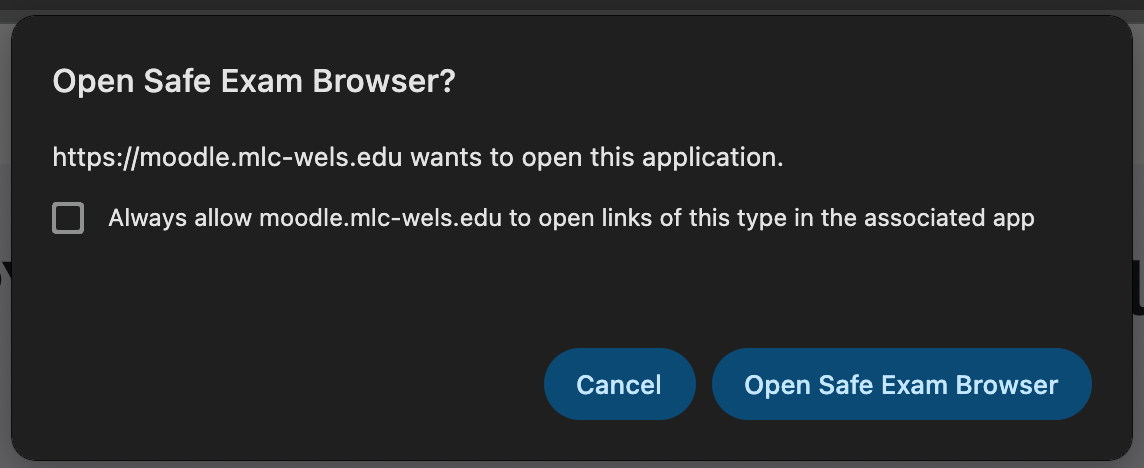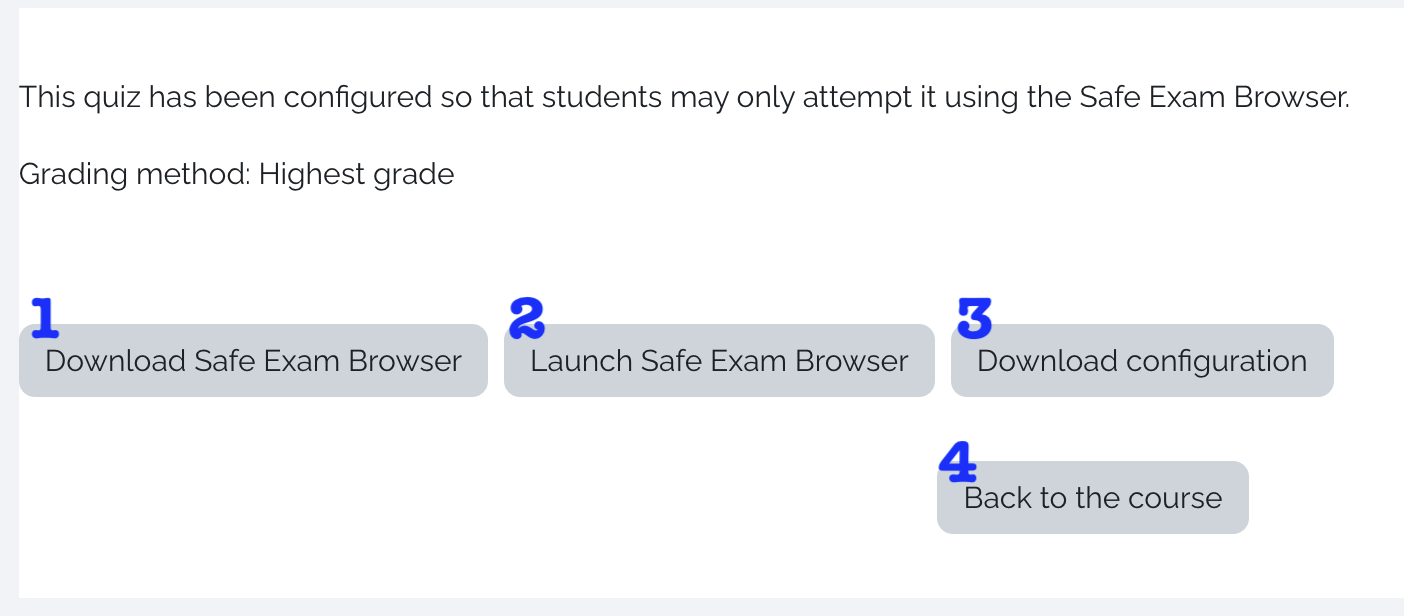Using the Safe Exam Browser for Students
Some professors may require the use of the Safe Exam Browser to take quizzes and tests in Moodle. The Safe Exam Browser (SEB) is an internet browser that will limit you from opening other tabs or programs while you're taking the quiz or test. You will only need to download the SEB once on your device. After that, you can take the quiz or test without downloading the SEB again.
Downloading and Installing the Safe Exam Browser
- When you open the Moodle quiz that requires the use of the Safe Exam Browser, you'll see a button to download the SEB (see #1 below). Click the button to open the download page.
- On the download page, click to download the correct version for your device: Windows, macOS, or iOS.
- The SEB is not compatible with Chromebooks. If you have a Chromebook, you will need to use an iOS device (an iPhone or iPad), borrow a device, or use the MLC computers outside of the Biology lab.
- Open the downloaded file and follow the prompts to install the SEB on your device. If you need support, please contact IT Services.
Using the Safe Exam Browser
- Make sure you have followed the instructions for downloading and installing the SEB before continuing.
- From your Moodle course page, click on the quiz or test to access it. You should see a screen similar to the one below.
- Click Launch Safe Exam Browser (see #2 below).
- You'll likely get a prompt asking if it's ok for your computer to open the SEB app. Click Open Safe Exam Browser or whatever the affirmative choice is.
- As the SEB launches, it will look for applications that cannot be running while SEB is running. Zoom is one such application. The SEB will then try to close those applications. You may have to click to allow the applications to close.
- The SEB window will open with the familiar Moodle login screen. Log in with their MLC username and password.
- After logging in, you will be taken right to the quiz page where you can start the quiz.
- When you have submitted your quiz, you can close the SEB and return to your normal browser by clicking the power icon
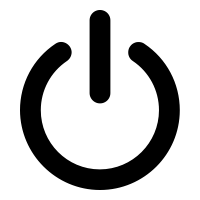 in the bottom right corner of the screen.
in the bottom right corner of the screen.
- The SEB will try to relaunch the applications that it closed.
- You can continue in Moodle as normal.