How to add articles from library databases to Moodle reading lists*
The basics: To add an article from a library database to a Moodle reading list, use its persistent link.
The reason: If you copy the address-bar URL of an article, it may "break" when you try to use it the next time. Persistent URLs are stable and will lead your students to the article along with login options if needed for off-campus access.
Steps for adding articles to Moodle reading lists
In Moodle:
In Discovery:
- Search for an article, ebook, or other digital content.
- Click on the title of an item you'd like to add.
- Find the permalink for the information. In Discovery, it will be in the sidebar menu on the right side of the page.
-
Click on the permalink
buttonbutton.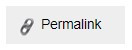
- Find the link near the top of the page. Highlight the entire permalink and copy it (Ctrl-C).

You may find permalinks on publisher article pages, but they may not contain the information that gives your students access to the article.
For example, https://www.jstor.org/stable/26695431 (found by going directly to JSTOR) may result in a "paywall" for access to the article.
https://emil.mlc-wels.edu/login?url=https://search.ebscohost.com/login.aspx?direct=true&AuthType=ip,url,cookie&db=edsjsr&AN=edsjsr.26695431&site=eds-live&scope=site (found by clicking on the article title in a Discovery results list) has all of the information needed to give our students access whether they are on- or off-campus.
Permalinks may also be called "persistent links," "stable URLs," or something similar.
*These instructions supersede the use of Curriculum Builder, which has been discontinued.
