Tracking Student Activity Using Reports
Reports
Moodle provides several tools for giving you feedback about student activity. Moodle's Reports offers some useful information about student activity. Directions to access the Reports follows:
| 1. In your Course page, select the small arrow next to your picture. From the drop-down menu, select "More". |
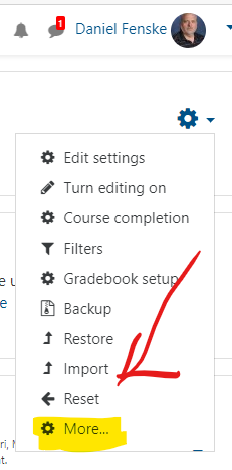 |
| 2. The Course Administration page appears. Note that the middle section has the Reports options. |
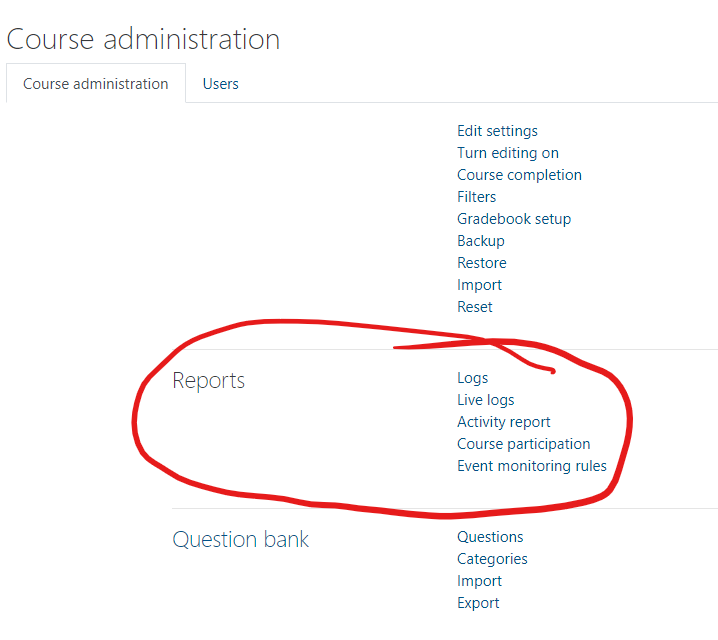 |
| 3. Selecting "Activity Report" brings up a Report of all activity on every item in your course. This report may take a few minutes to generate. It allows you to see which items are accessed. You have the option to Filter the Report by date range. |
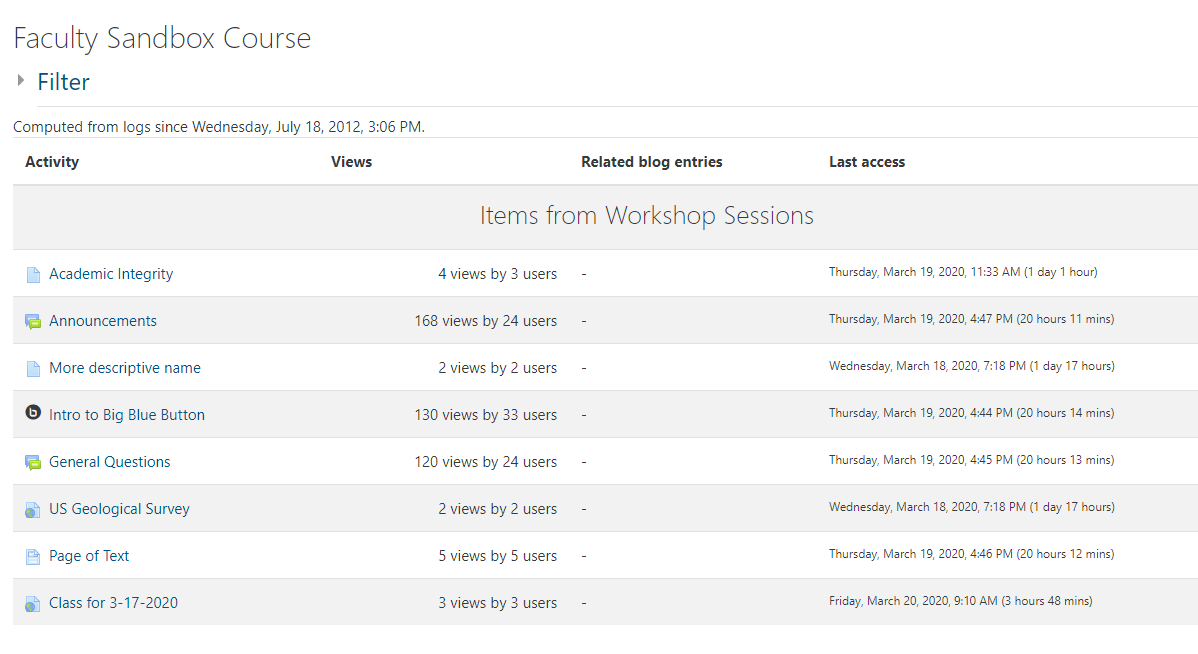 |
| 4. Selecting "Course Participation" allows you a very detailed report about activity in your course. You select which Activity you are interested in, how far back to look, and which actions you are interested in. When you click "Go," Moodle displays the requested information. |
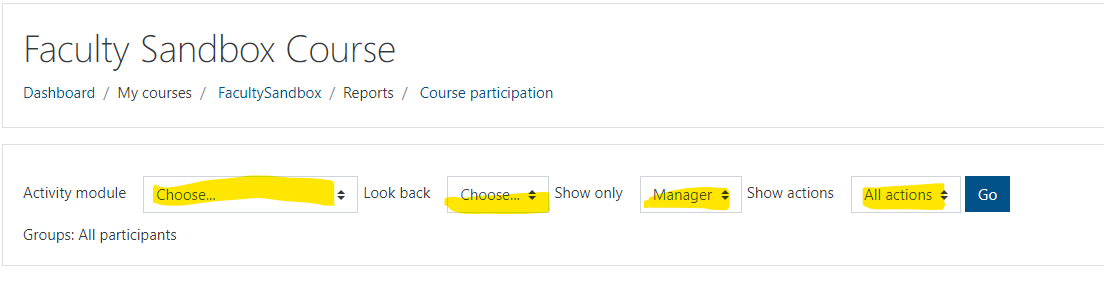 |
| 5. In this example, the Announcements Forum is selected, for the last 4 days, by Students, and All actions. The result is displayed. One user accessed this activity, some did not. |
 |
| |
|
| |
|