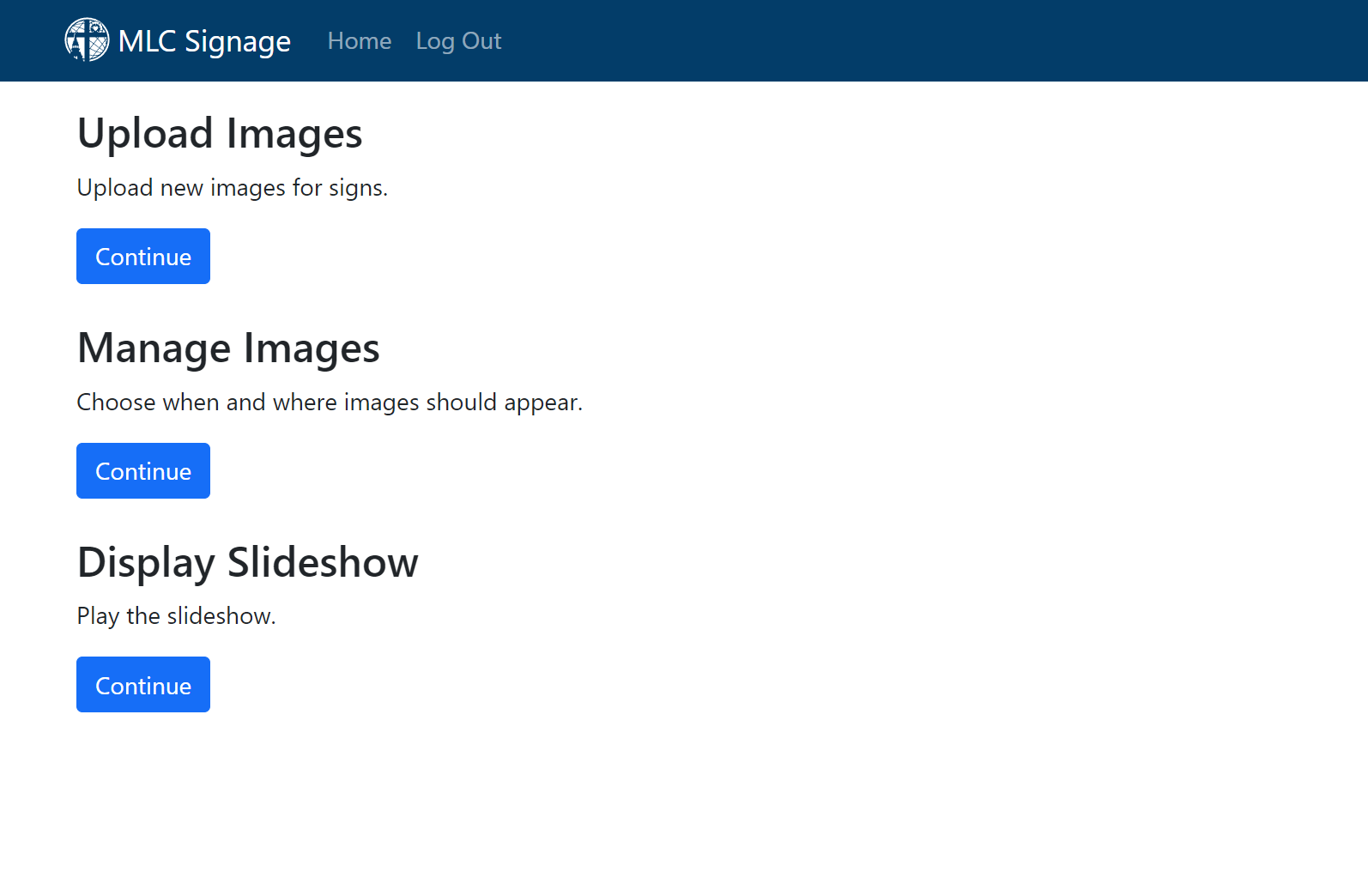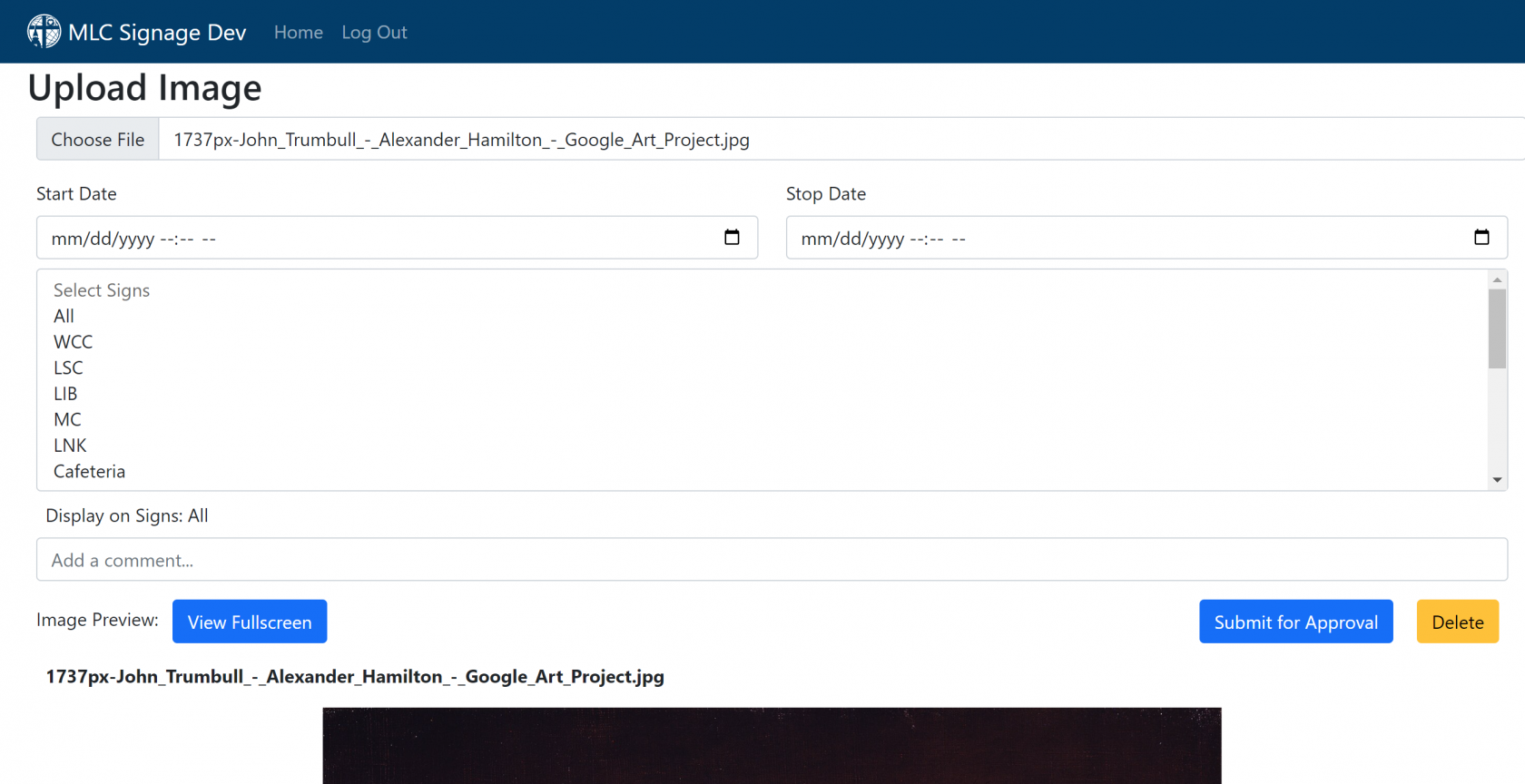Signage System
The new signage system allows any staff or faculty member to submit signs through the signage website. This will let people manage their own signs. Once a sign is submitted, the Student Life Office will be able to approve them or request a revision, similar to how Portal News works.
First, visit https://signage.mlc-wels.edu and log in with your MLC Account credentials.
Submitting a sign is very straightforward. Simply click the Continue button under Upload Images.
You'll be prompted to select an image to upload on the next page:
The TVs around campus all use a 16:9 aspect ratio and are 1920x1080 pixels in size, but the signage system will do its best to fit images of other sizes.
Once you select a valid image, you can make some decisions on when and where the image should show, and add a comment.
If you leave a stop date blank, it will stay on the signs forever. Similarly, if you do not set a start date, the image will appear instantly on the selected screens.
Once you've checked to make sure you are happy with your sign, you can preview it with the View Fullscreen button, or use the Submit for Approval button. This will submit the sign to be approved by one of the administrators for the sign system.
If you realize you've made a mistake and want to modify one of your signs, you can do so from the Manage Signs menu that is accessible from the main page of the website. Any sign that you personally uploaded can be modified or deleted.