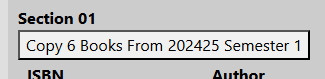Textbook Submissions
Each spring our on-campus faculty are sent an email regarding Textbook Submissions for the following school year. Here’s a quick look at how to enter your Textbook Submissions.
Option 1 - Entering Textbook Submissions via Portal
Instructions
-
-
Log in to Portal
-
Under Tools, select Textbook Requests.
-
This will open the Textbook Requests form. Here, you will see the various courses you are teaching, with places to fill in textbook information.
-
Tips
-
-
If you want to remove an entry, just click delete to the left of the entry and it will be deleted.
-
If you’re teaching more than one section of a course and the same books are required for all sections, simply hit CLONE and the form will duplicate the item to all the other sections.
-
The textbook information that you enter on this form goes into a sort of holding table. It’s not immediately visible on the book list on the portal. This gives the Bookstore Manager the opportunity to look over the items, check (or enter) the ISBNs, ask questions, and so on before the books are posted for all to see.
Option 2 - Submit Textbook Information via Email, over the Phone, or in Person
You don’t have to use the form on the portal to let us know which books you will be using for your courses. If you prefer to email, call or stop by that is also an option. The important thing is to let us know ASAP so we can get that information posted BEFORE registration.