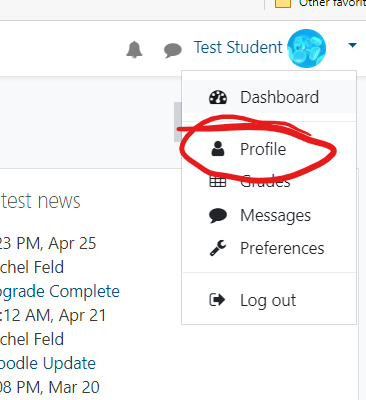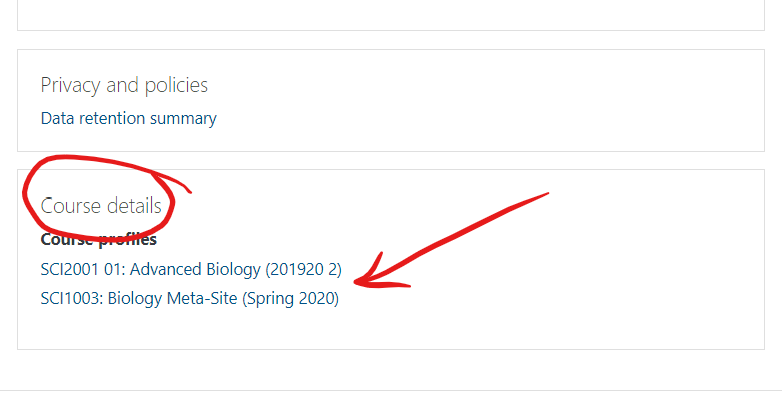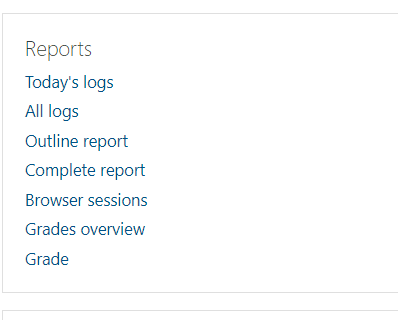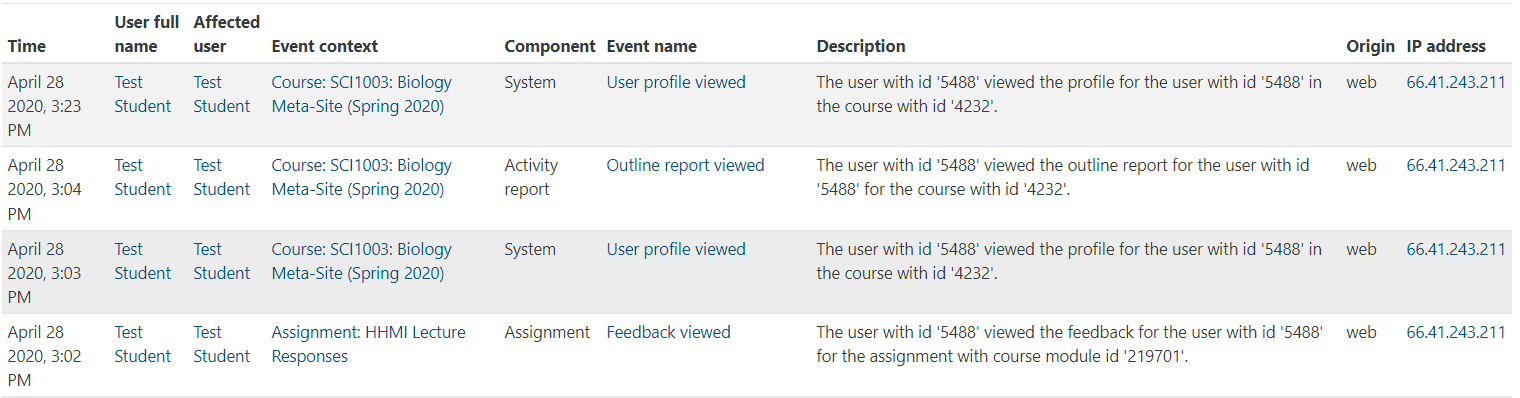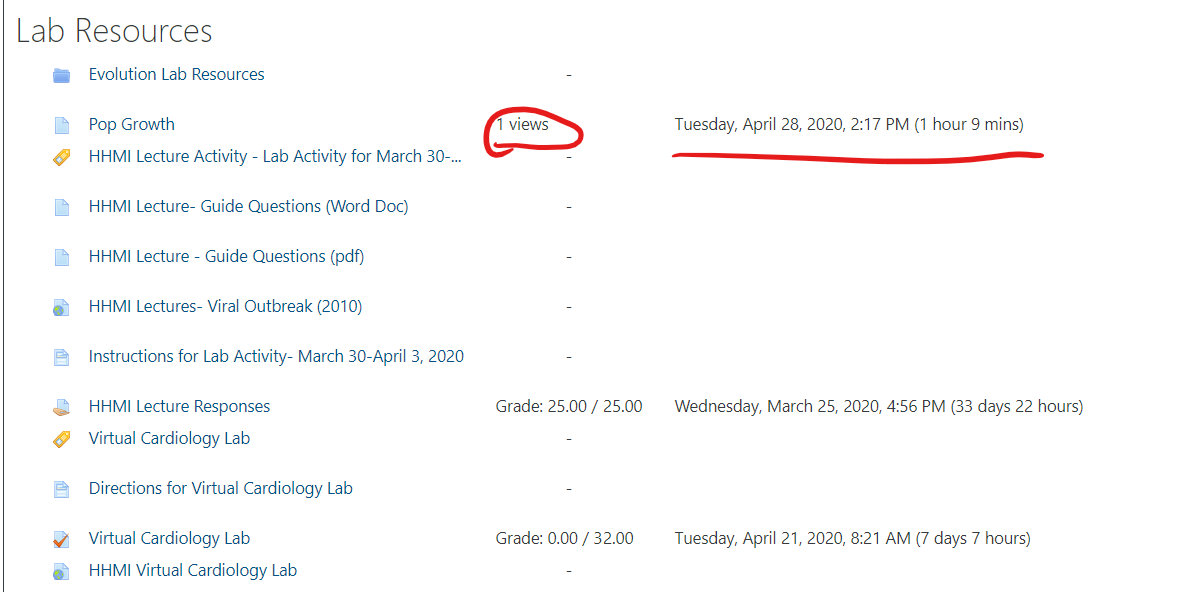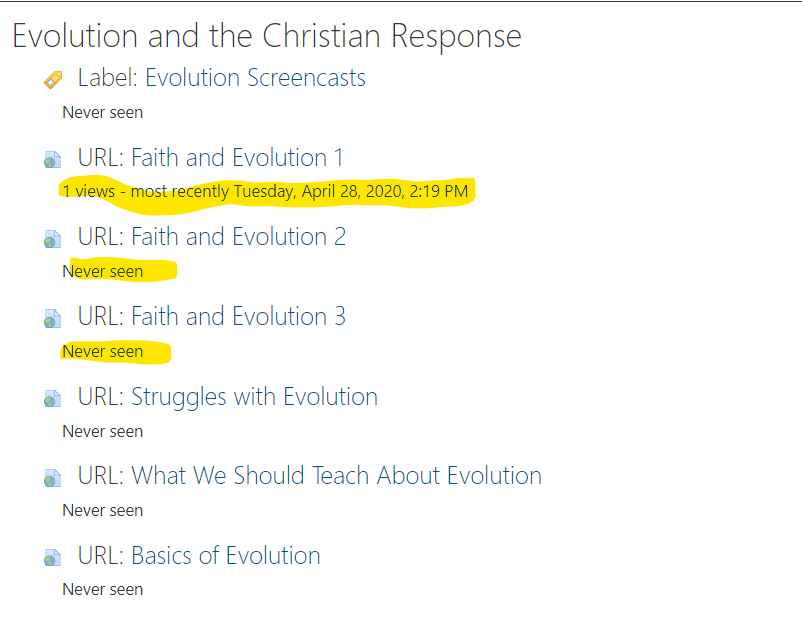Viewing Reports and Logs
If your instructor has enabled this feature, you can get detailed reports about your activity in a Moodle course. Steps:
1. Log in to Moodle. Right from your Dashboard, before you enter the course, locate your User icon in the upper right corner. Use the down-arrow to select your Profile.
2. From your Profile page, locate your courses in the lower-left corner. Select the course for which you wish to view reports.
3. Once the new page has loaded, look for the Reports pane, in the right-center pane.
4. Selecting "Today's logs" will show you all of your activity for the day in a table format:
5. Selecting "All logs" will show you the activities for the entire term. (The view is identical to the one above, but with more data shown.)
6. Selecting "Outline report" will give you a snapshot of activity, organized according to the course organization.
7. Selecting "Complete report" will show ALL of the items in the course (including items that don't require attention, like labels) and what activity has taken place:
8. You can also access your Gradebook, for any of your courses, from this page.