Open a Course for One Student
In general, courses should be hidden after they are completed. Sometimes, a student might need access to a closed course if they have an incomplete or are studying for their comprehensive exam. Instead of setting the course to view, which opens it up for all students, follow the directions below to open the course for an individual student. The access should be removed when the student no longer needs the content.
Instructions
Opening the Course
-
-
- Log into Moodle and click on the course you want to make visible to the student.
- From the course home page, click on Participants in the left hand menu.
- In the list, locate the student who needs access to the course.
- In the Roles column, click the pencil icon next to "Student".
- Click the down arrow to see the drop-down menu choices and choose Single Viewer.
- Click the save icon
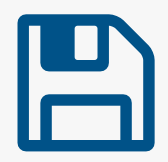
-
Closing the Course
-
-
- Log into Moodle and click on the course you want to make visible to the student.
- From the course home page, click on Participants in the left hand menu.
- In the list, locate the student who needs access to the course removed.
- In the Roles column, click the pencil icon next to "Student".
- Click the x next to Single Viewer.
- Click the save icon
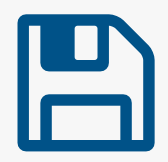
-
