View Class Roster
Class rosters are available to view prior to the semester via Portal or during the semester via Portal or Moodle.
Instructions for Viewing the Roster in Portal
- Visit the MLC Portal by clicking Portal in the top menu of your Moodle page or by going to portal.mlc-wels.edu.
- If you are not automatically logged in, click the Login button near the top right corner and use your Moodle username and password to log in.
- After logging in, click Scheduling and choose Schedule Browser.
- Click your name.
- Scroll down below the course schedule and click the blue people icon
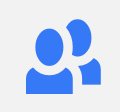 to the left of the course name.
to the left of the course name.
- If you do not see any courses in the schedule, you likely need to switch the semester being shown. Click the semester name on the right side underneath the gear menu and choose a different semester.
- The summer semester is semester 3.
- If you do not see any courses in the schedule, you likely need to switch the semester being shown. Click the semester name on the right side underneath the gear menu and choose a different semester.
- Your course roster will be displayed on the resulting page.
- For further directions on emailing your students, please see Initial Communication with Students.
Instructions for Viewing the Roster in Moodle
- After logging into Moodle, click on the course whose roster you want to view.
- From the menu on the top, click Participants.
- If the resulting list is blank, the course has not yet been populated with students. Courses are typically populated with students 4 weeks prior to the start of the course. This process is automatic.
-
- Both the Portal and Moodle rosters will be updated as new students enroll in the course.
- If a student drops a course, that change takes place once the information is changed in the database, and the database syncs with Moodle.
Moodle Enrollment Process
- When students enroll in an MLC course, they are automatically enrolled in the corresponding Moodle course. Instructors and students do not need anything to enroll in Moodle courses.
- Enrollments appear in Moodle 4 weeks prior to the start of the semester. Any enrollment changes made after the 4-week mark will appear in Moodle the next time the database and Moodle sync, which happens numerous times a day.
- If a student drops a course via the MLC Records Office, the roster change will automatically take place in Moodle.
- Enrollment changes are not instantaneous. They can take up to 24 hours to appear. For the most accurate enrollment, view your course roster in Portal.
