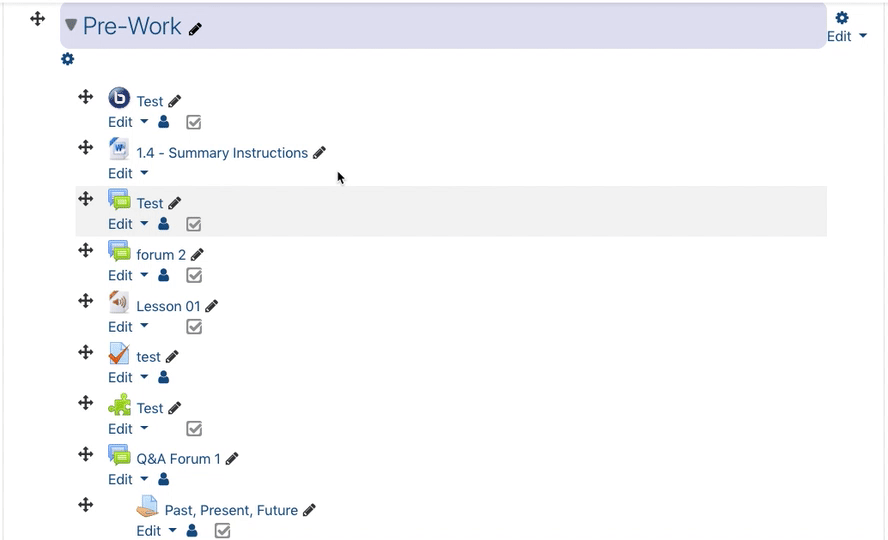Layout and Navigation Basics
Course Layout Explained
Turning Editing On
1. Enter the course site you want to edit.
2. Click the blue Turn Editing On button in the upper right corner.
Adding Course Content
1. Turn editing on for the course site.
2. Click Add an activity or resource in the topic where you want to add content.
3. From the resulting window, choose the activity or resource type you'd like to add and follow the prompts.
4. Clicking each choice will show a description of the activity or resource on the right side of the window.
5. After making your selection, click Add and follow the prompts for the activity or resource.
Deleting Course Content
1. Turn editing on for the course site.
2. Click edit underneath the content or activity you want to remove.
3. Choose Delete.
4. Choose Yes.