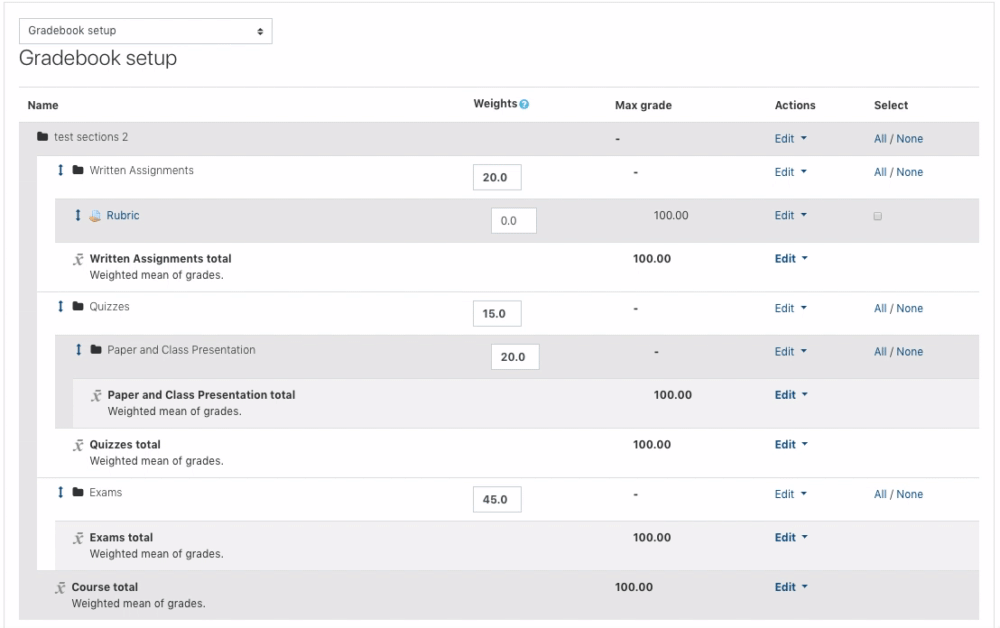Reordering Gradebook Items
When viewing the gradebook, items are listed in chronological order, based on when the assignment or activity was added to the course site. This order might be different than the order the activities appear on the course site and/or the order you'd like them to appear in the gradebook. If a course uses categories for grading, this method can also be used to put assignments into the proper grading category.
Instructions
- Log into Moodle and enter the course you want to adjust.
- Click Grades in the left menu. If that menu is not visible, click the three lines in the upper left corner to make it appear.
- Click the dropdown menu and choose Gradebook setup.
- Click the up/down arrow to the left of the item you want to move.
- The screen will change, showing numerous checkboxes indicating where the item can be moved.
- Click the checkbox that corresponds to the location you'd like the item to be.
- Repeat steps 4-6 until all the items are in the desired order.
- Note: If you are using categories, make sure to keep each gradebook item within the proper category.